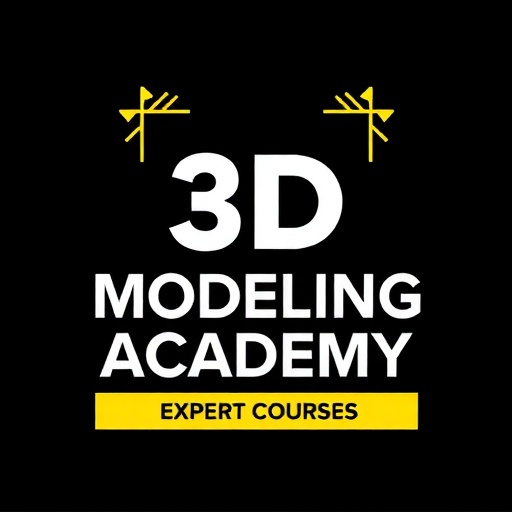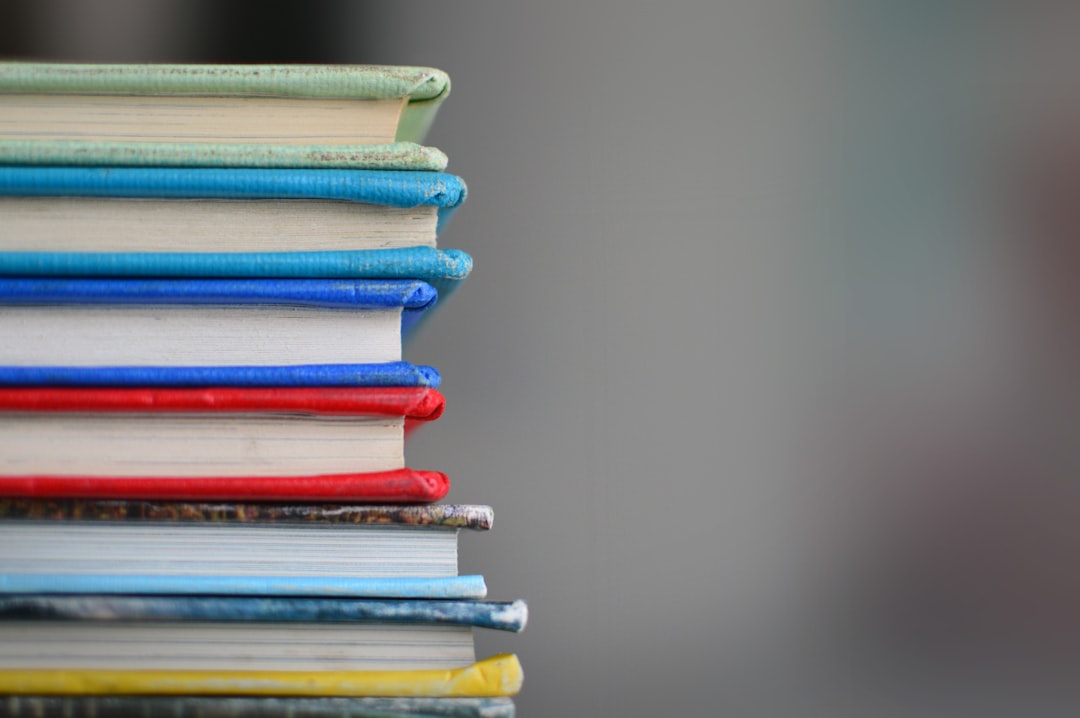Mastering Blender for Beginners

Introduction to Blender
Blender is a free and open-source 3D creation suite that supports the entirety of the 3D pipeline—modeling, rigging, animation, simulation, rendering, compositing, and motion tracking. For beginners, Blender might seem overwhelming at first, but with a structured approach, you can quickly get comfortable with its interface and start creating amazing 3D models.
In this comprehensive guide, we'll walk through everything you need to know to start your journey with Blender, from understanding the interface to creating your first 3D model.
Getting Started with Blender
System Requirements
Before you download Blender, make sure your system meets the following minimum requirements:
- 64-bit quad core CPU
- 8 GB RAM
- OpenGL 3.3 compatible graphics card with 2 GB RAM
- Full HD display
- Mouse or trackpad with middle button
Installation
Installing Blender is straightforward:
- Visit blender.org/download
- Download the appropriate version for your operating system
- Run the installer and follow the on-screen instructions
Understanding the Blender Interface
When you first open Blender, you'll be greeted with the default startup screen. Let's break down the main components:
The 3D Viewport
This is where you'll spend most of your time. It's the main window where you can see and manipulate your 3D objects. By default, you'll see a cube, a light, and a camera.
The Toolbar
Located on the left side of the 3D Viewport, the toolbar contains various tools for manipulating objects, such as move, rotate, and scale tools.
The Properties Panel
On the right side, you'll find the properties panel, which displays information and settings for the selected object, material, or scene.
The Timeline
At the bottom of the screen, the timeline is used for animation. For now, we won't be focusing on this area.
Basic Navigation in Blender
Learning to navigate in 3D space is crucial. Here are the basic navigation controls:
- Rotate the view: Middle mouse button + drag
- Pan the view: Shift + middle mouse button + drag
- Zoom in/out: Scroll wheel or Ctrl + middle mouse button + drag
- Orbit around selection: Numpad period + middle mouse button + drag
Creating Your First 3D Model in Blender
Now that you understand the basics, let's create a simple model: a snowman.
Step 1: Start with a Clean Scene
When you open Blender, you'll see the default cube. We'll start by deleting it:
- Select the cube (right-click on it)
- Press Delete or X key
- Click "Delete" in the popup menu
Step 2: Create the Snowman's Body
We'll create the snowman using three spheres of different sizes:
- Add a sphere: Press Shift + A, then select Mesh > UV Sphere
- Increase the size: Press S and move your mouse outward, then click to confirm
- Move it slightly up: Press G, then Z to constrain movement to the Z-axis, and move it up
Step 3: Add the Middle and Head Sections
Let's add the middle section:
- Add another sphere: Shift + A > Mesh > UV Sphere
- Scale it slightly smaller than the first sphere
- Position it above the first sphere
Repeat the process for the head, making it the smallest of the three spheres.
Step 4: Add Details
Now, let's add some details to our snowman:
- For the eyes and buttons: Add small spheres and scale them down
- For the nose: Add a cone (Shift + A > Mesh > Cone) and position it on the face
- For the arms: Add cylinders and rotate them to position
Step 5: Apply Materials
Let's add some materials to our snowman:
- Select the body parts
- Go to the Properties panel > Material tab
- Click "New" to create a new material
- Set the Base Color to white for the snow
- Repeat for other parts with appropriate colors (orange for the nose, black for eyes and buttons)
Rendering Your Scene
Once you're happy with your snowman, you can render it to see how it looks with proper lighting:
- Adjust your camera position: Select the camera and press G to move it
- Frame your scene: Press Numpad 0 to see through the camera, then adjust as needed
- Render: Press F12 or go to Render > Render Image
Saving Your Work
Don't forget to save your work:
- Press Ctrl + S or go to File > Save
- Choose a location and filename
- Click "Save Blender File"
Conclusion
Congratulations! You've just created your first 3D model in Blender. This is just the beginning of your 3D modeling journey. As you continue to practice, you'll learn more advanced techniques and be able to create increasingly complex models.
Remember, the key to mastering Blender is practice and patience. Don't be discouraged if things don't look perfect right away. Keep experimenting and learning, and you'll improve with each project.
In our next tutorial, we'll explore more advanced modeling techniques and introduce texturing. Stay tuned!